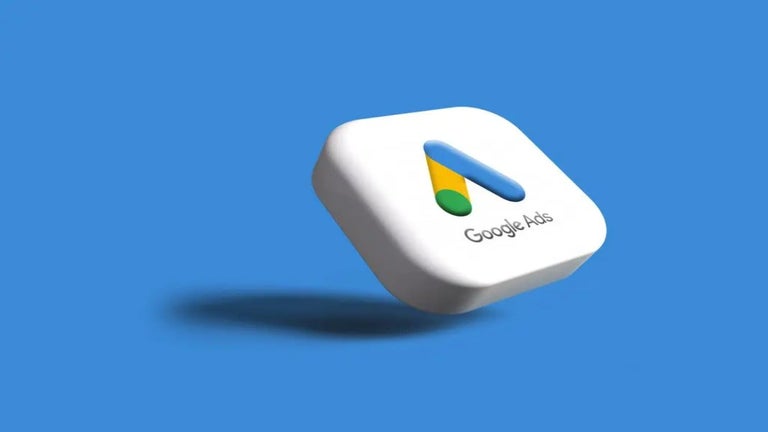How To Use The Tabs Dispatcher
Tabs are a way to keep a list of bookmarks and to easily switch from one webpage to another. But what do you do if you want to save all the bookmarks for a webpage, so you can later access them from any website?
The solution is to use the Tabs Dispatcher, a simple tool that allows you to do just that. It provides a straightforward UI with a wide array of options that will help you with your browsing.
Using the Tabs Dispatcher, you can open all the bookmarks for a specific website in a single click, so you can easily switch between them later on. Besides, you can also open a website by selecting the "open webpage" option, which is also very useful.
In order to use the Tabs Dispatcher, select the website that contains the bookmarks, and then click on the "Tabs dispatcher" option.
Tabs Dispatcher
1. You need to install the Tabs Dispatcher from the Chrome web store.
2. Open the website you want to save your bookmarks for.
3. Select the "Tabs dispatcher" option from the context menu.
4. Click on one of the three ways to save.
5. That's all! Now you can open all the bookmarks you saved in a single click, and they'll be accessible in the future.